Stale Feature Notifications
Stale Features are identified based on specific conditions associated with their usage, modifications, and Feature type. DevCycle will alert you when a Feature has been qualified as potentially stale to help ensure that Features are surfaced for cleanup.
If a Feature is marked as stale, DevCycle encourages users to take action by updating its status to Complete or Archived. This indicates that a Feature is ready to be cleaned up and removed from your codebase.
Stale Feature Reasons
Stale Feature detection relies on Variable evaluations triggered through the .variable() or .variableValue() SDK call. If your implementation uses .allVariables() or .allFeatures(), these calls do not generate evaluation data. As a result, Features may appear Unused and be marked stale even if they are actively used in your code.
If you know the Feature is active and used via .variable() or .variableValue() you can choose to:
- Snooze or Disable the staleness check for that Feature.
- Uncheck "Unused" as a staleness check type in your Project Settings to prevent similar cases. If you're unsure whether evaluations are occurring, contact Support with the Variable key name so we can investigate further.
Features can belong to one of the following staleness reasons:
Unmodified
Short-Lived
A Feature is classified as Unmodified if it has not been updated for more than 14 days.
Applicable to: Release, Experiment Feature types.
Long-Lived
A Feature is classified as Unmodified if it has not been updated for more than 30 days.
Applicable to: Ops, Permissions Feature types.
Released
A Released Feature is one that has been serving the same variation to all users in a production environment for 14 or more days. DevCycle confirms that distribution has reached 100% and all rollouts are complete.
Applicable to: Release, Experiment Feature types.
Unused
An Unused Feature is one where there are no evaluations or defaults for any Variables associated with the Feature for 2 weeks. Targeting status is irrelevant.
Applicable to: All Feature types.
Staleness Feature checks are ONLY conducted on Features that have an In Progress status. Features marked as Complete are not checked for staleness, as they should already be considered ready for cleanup given their status.
Enabling Stale Feature Notifications for your Project
To enable or disable Stale Feature Notifications, go to your Project Settings and locate the Stale Feature Notifications section.
Only Organization Owners can enable or disable these notifications.
Use the dropdown to select Enabled. From there, choose which types of staleness you want DevCycle to monitor.
Note: Feature Staleness checks are run every 24 hours at midnight UTC.
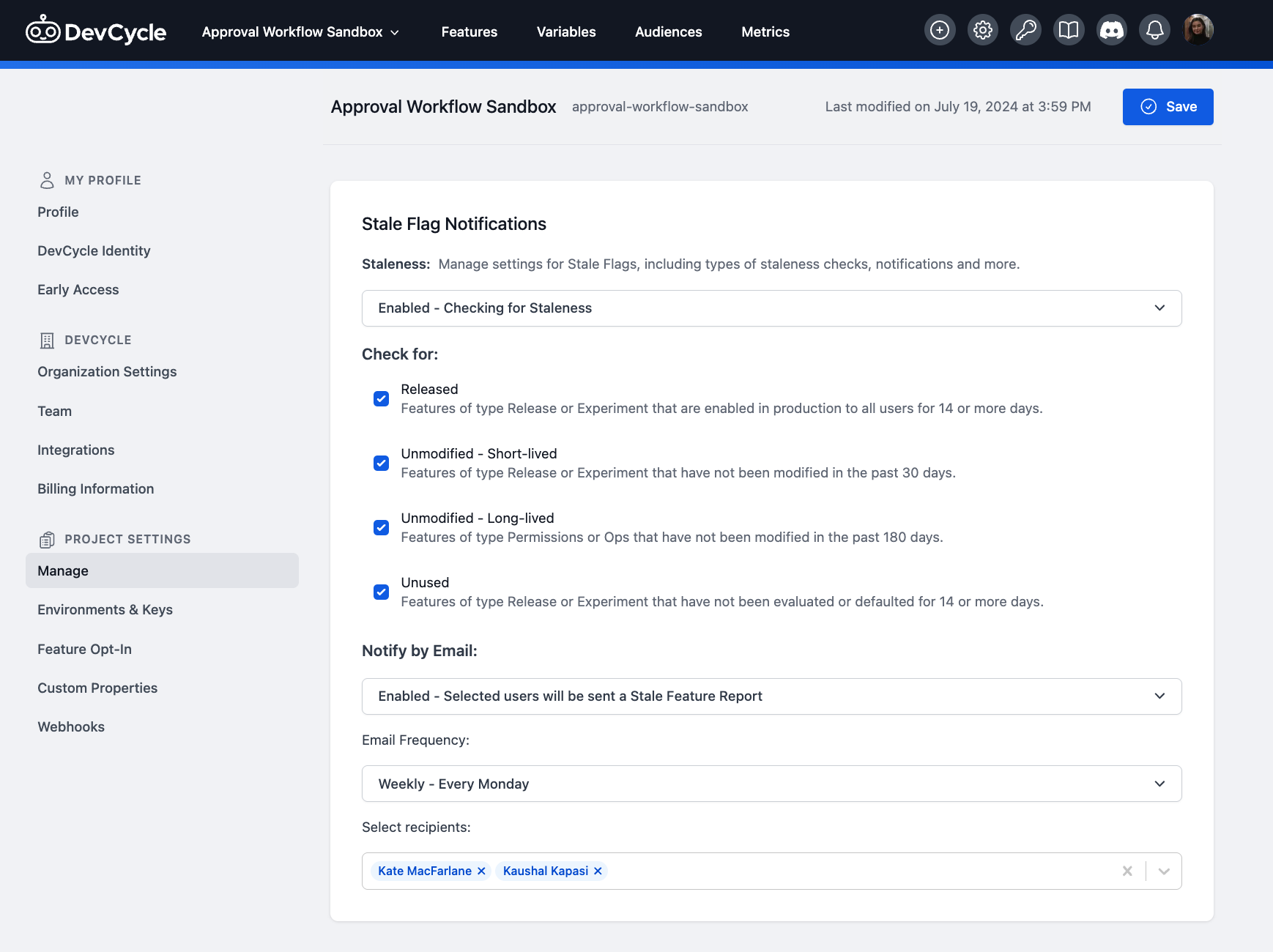
Stale Feature Notifications on the Dashboard
You can find a list of stale Features on the main landing page of DevCycle.
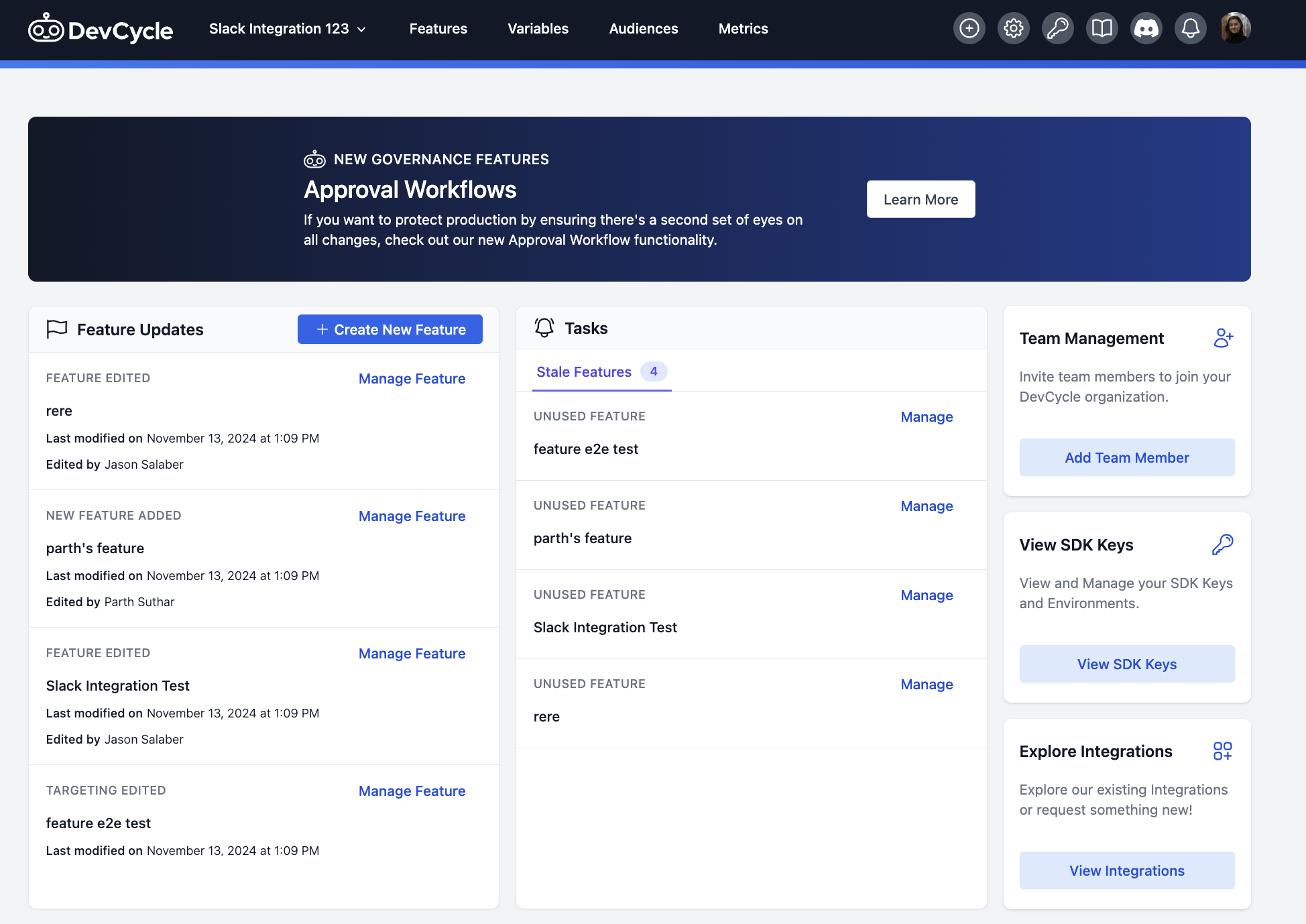
On the Feature List page, stale Features are marked with an exclamation point next to their status label. Hover over the status to see the specific staleness reason.
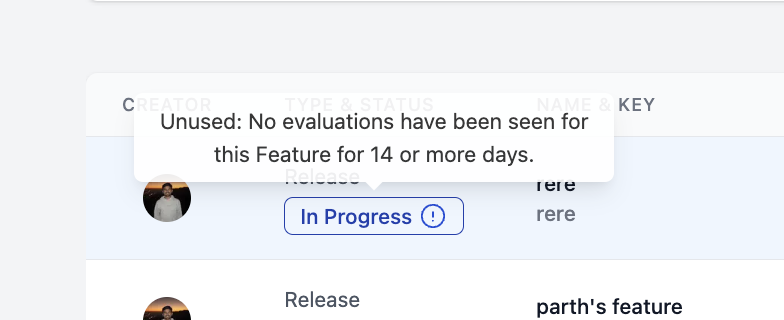
You can also filter for all stale Features or specific staleness reasons on the Feature list page.
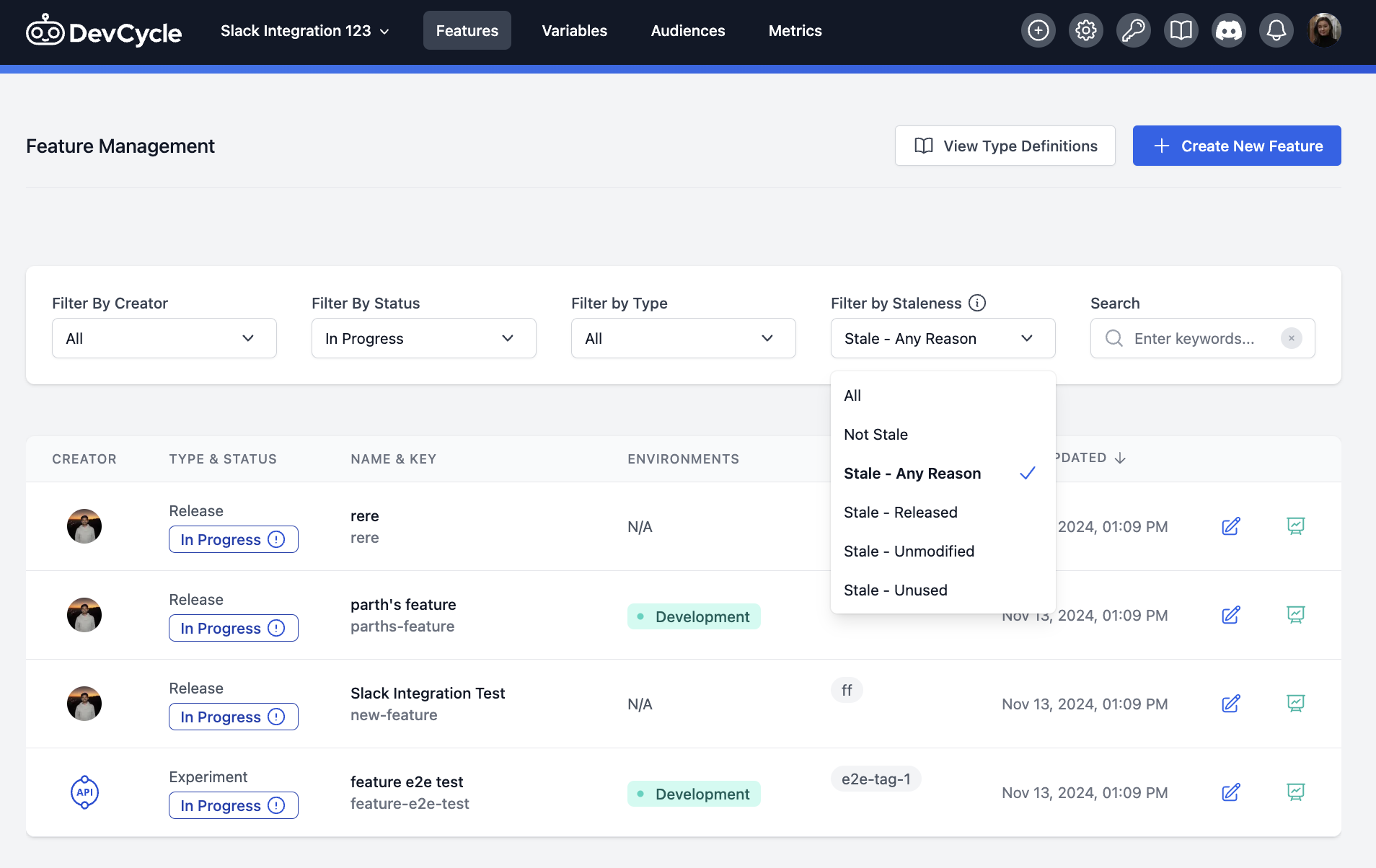
Snoozing & Disabling Stale Feature Notifications
If a Feature is marked as stale, you will see a notification at the top of the Feature page.
Click the Details button in the banner to go to the Status section, where you’ll see the exact reason for staleness.
To snooze the notification, click the Snooze button and choose how long to pause staleness checks for that Feature. After the snooze period ends, DevCycle will resume checking.
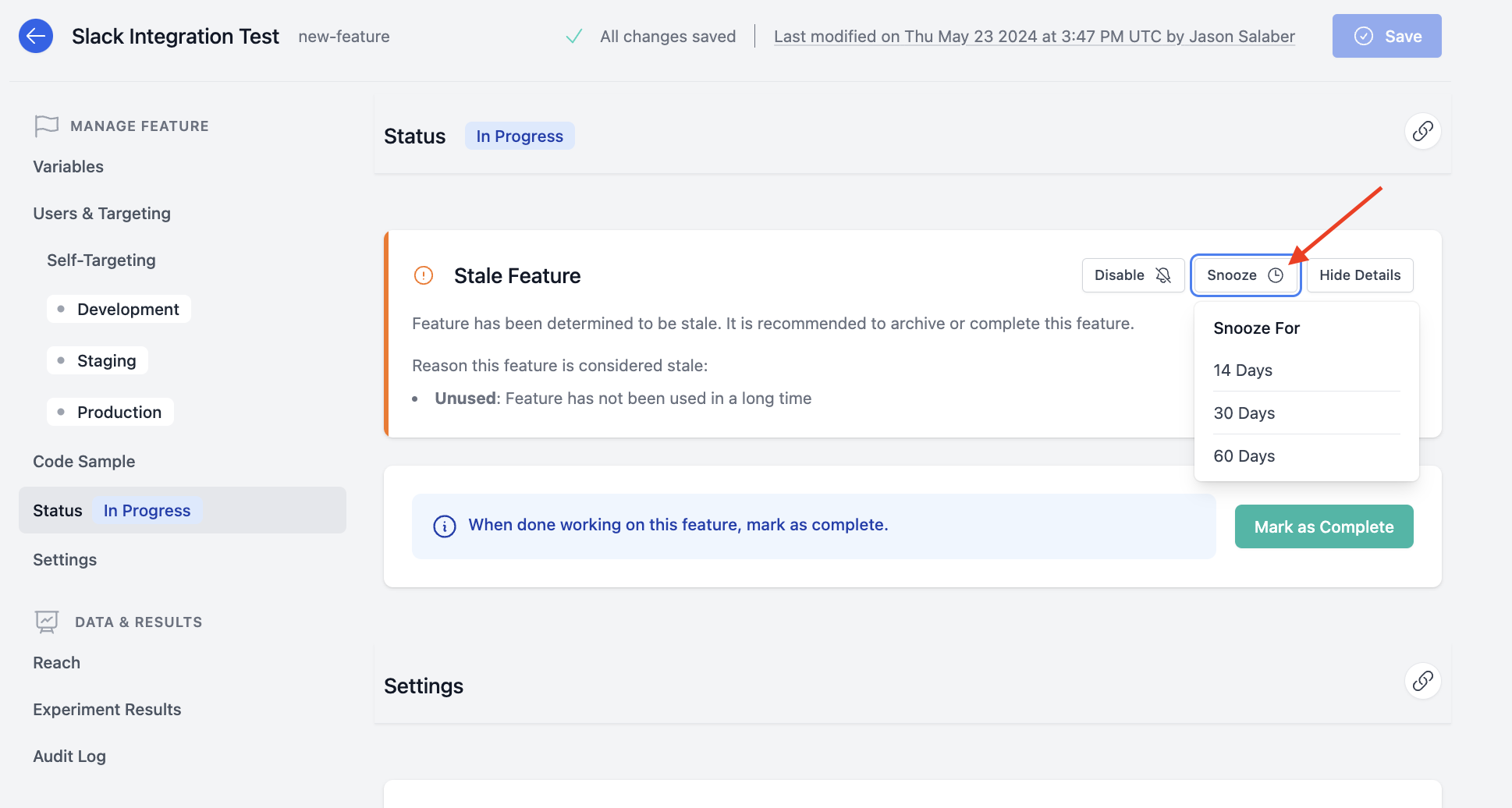
To unsnooze or change the snooze period, click the Unsnooze button.

To disable staleness checks for this Feature entirely, click the Disable button.
+To re-enable checks, go to the Feature’s Settings section and set the Feature Staleness Check dropdown to Enabled.
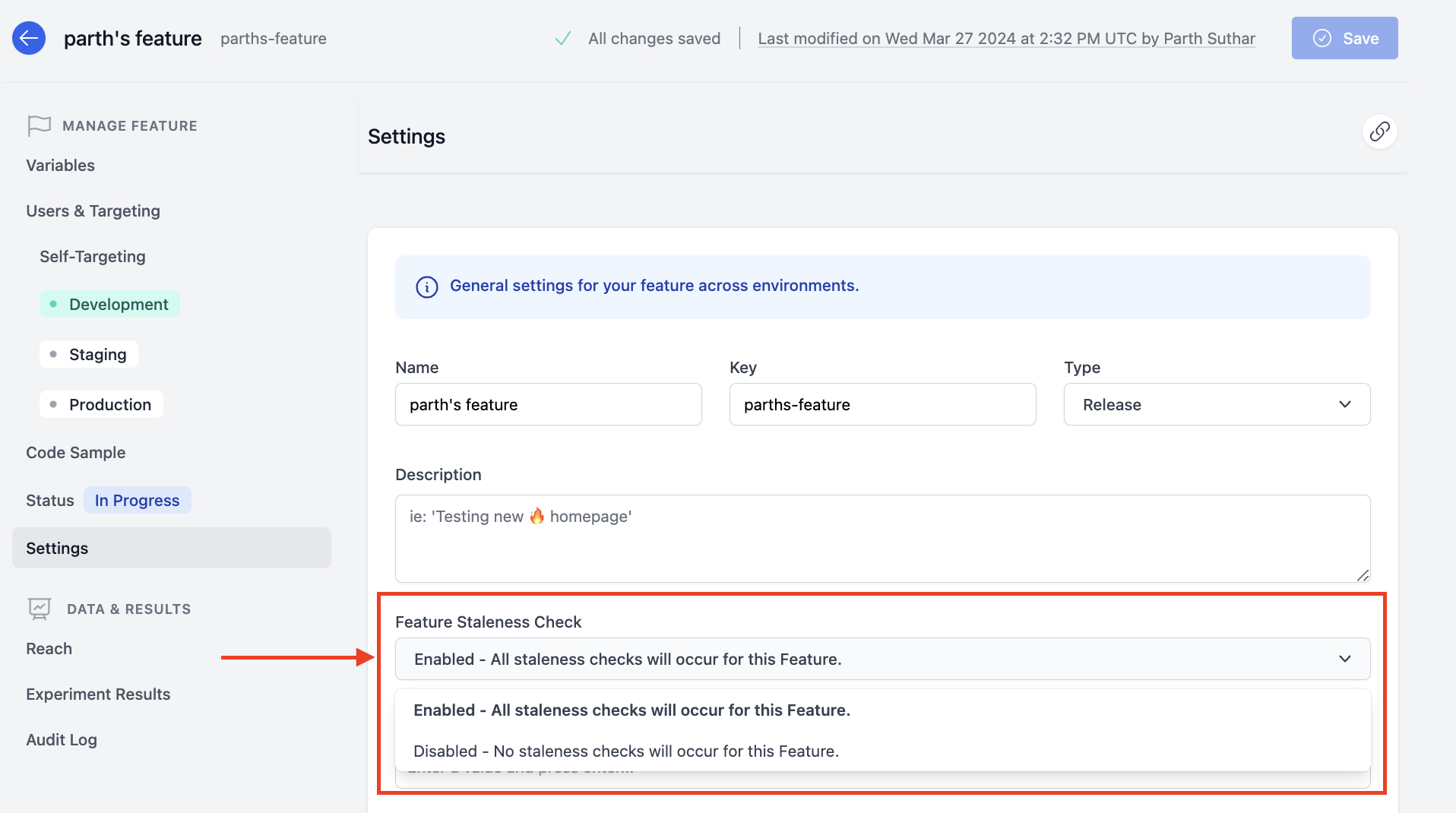
Stale Feature Report Email Notifications
You can also set up recurring email reports with a summary of stale Features in your project.
Each report includes:
- The total number of stale Features as of the email date.
- The change (delta) in stale Features since the last report.
- A breakdown of staleness types.
- Clicking on the staleness type takes you to a filtered list of those Features in the dashboard.
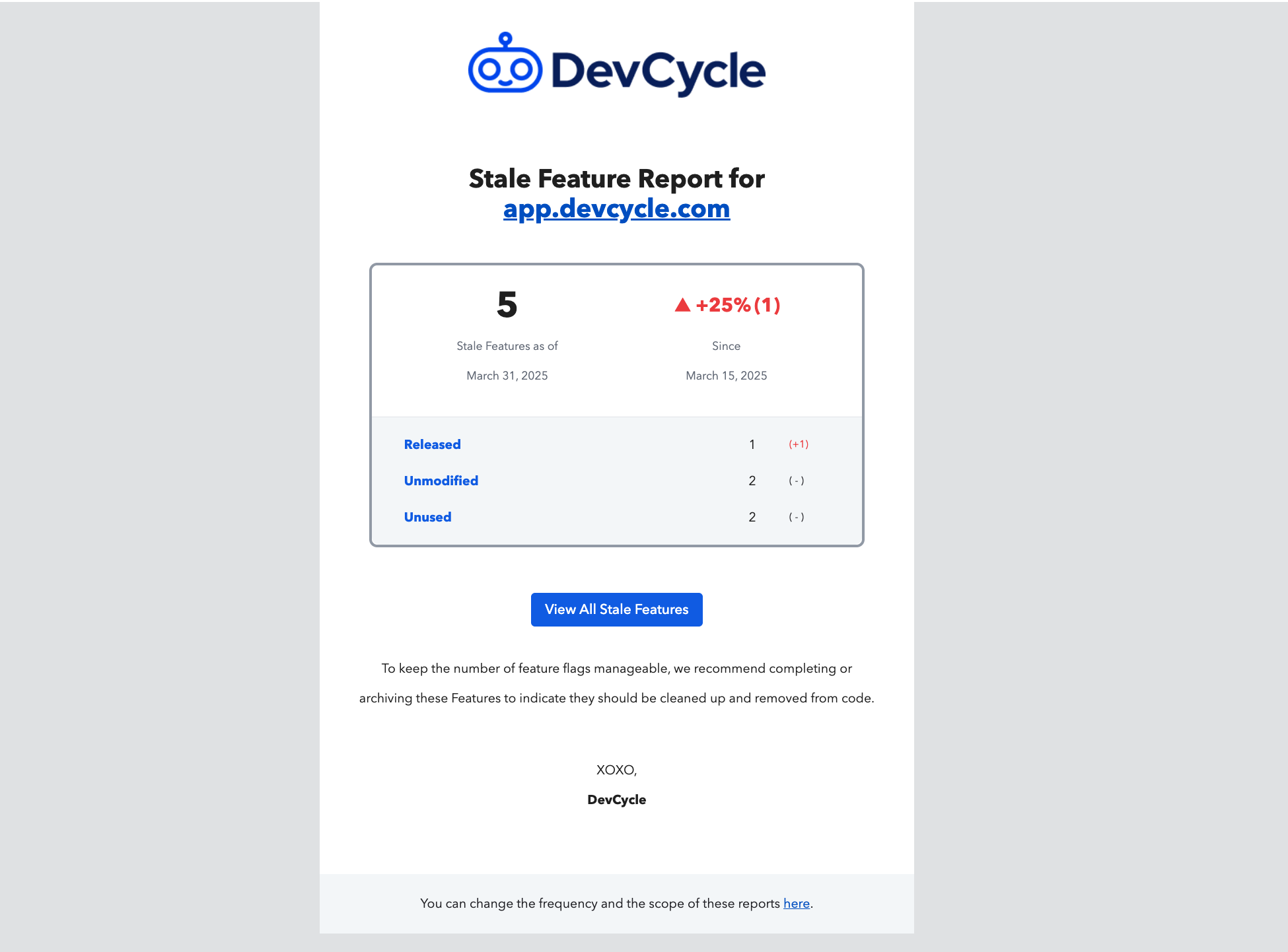
Choose your preferred frequency—Weekly, Bi-Weekly, or Monthly—and specify who should receive the emails.
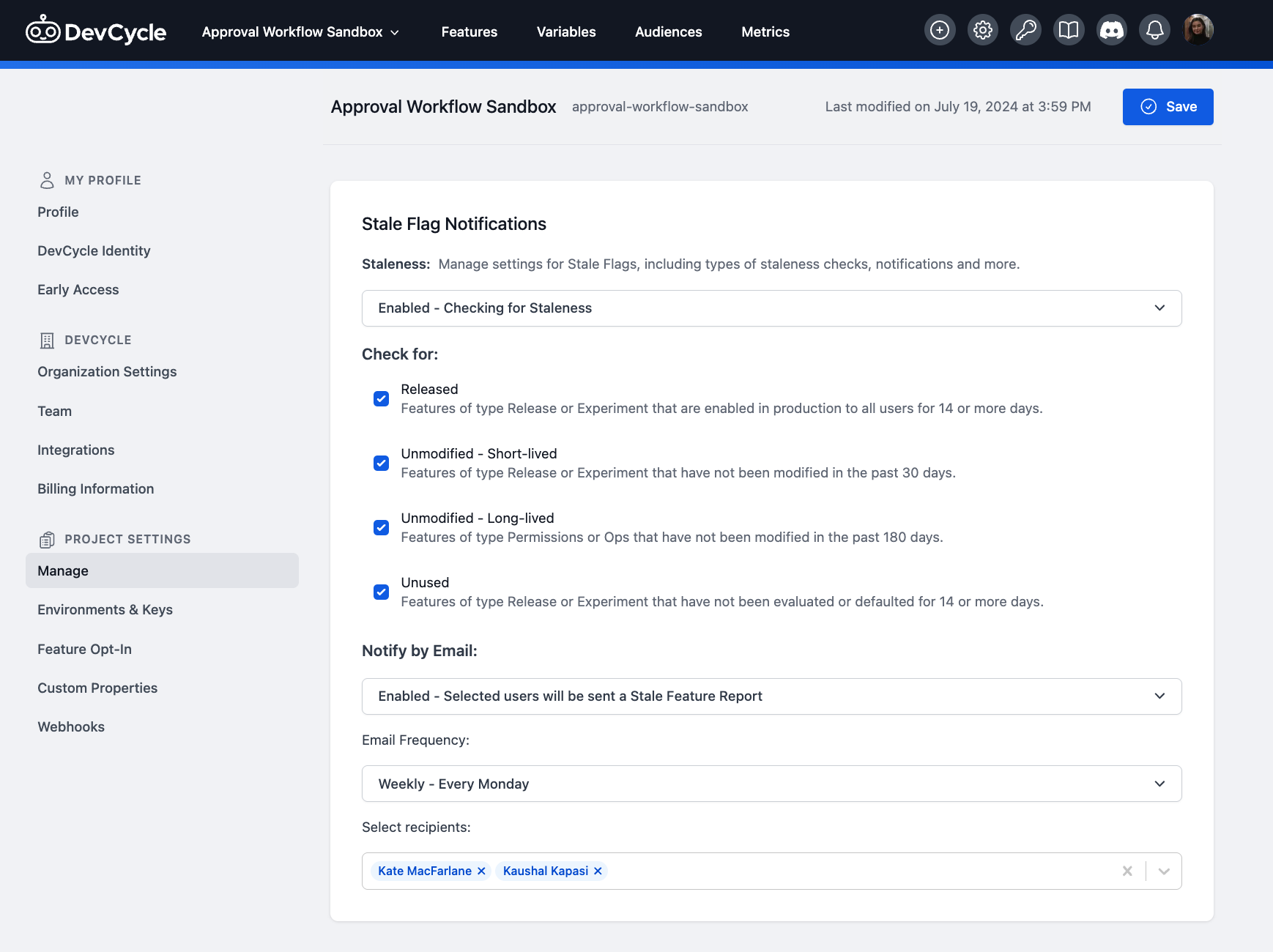
If Permissions are enabled for your project:
- Only users with Publisher access or higher can edit the email recipient list.
If Permissions are not enabled:
- All users can update the recipient list.