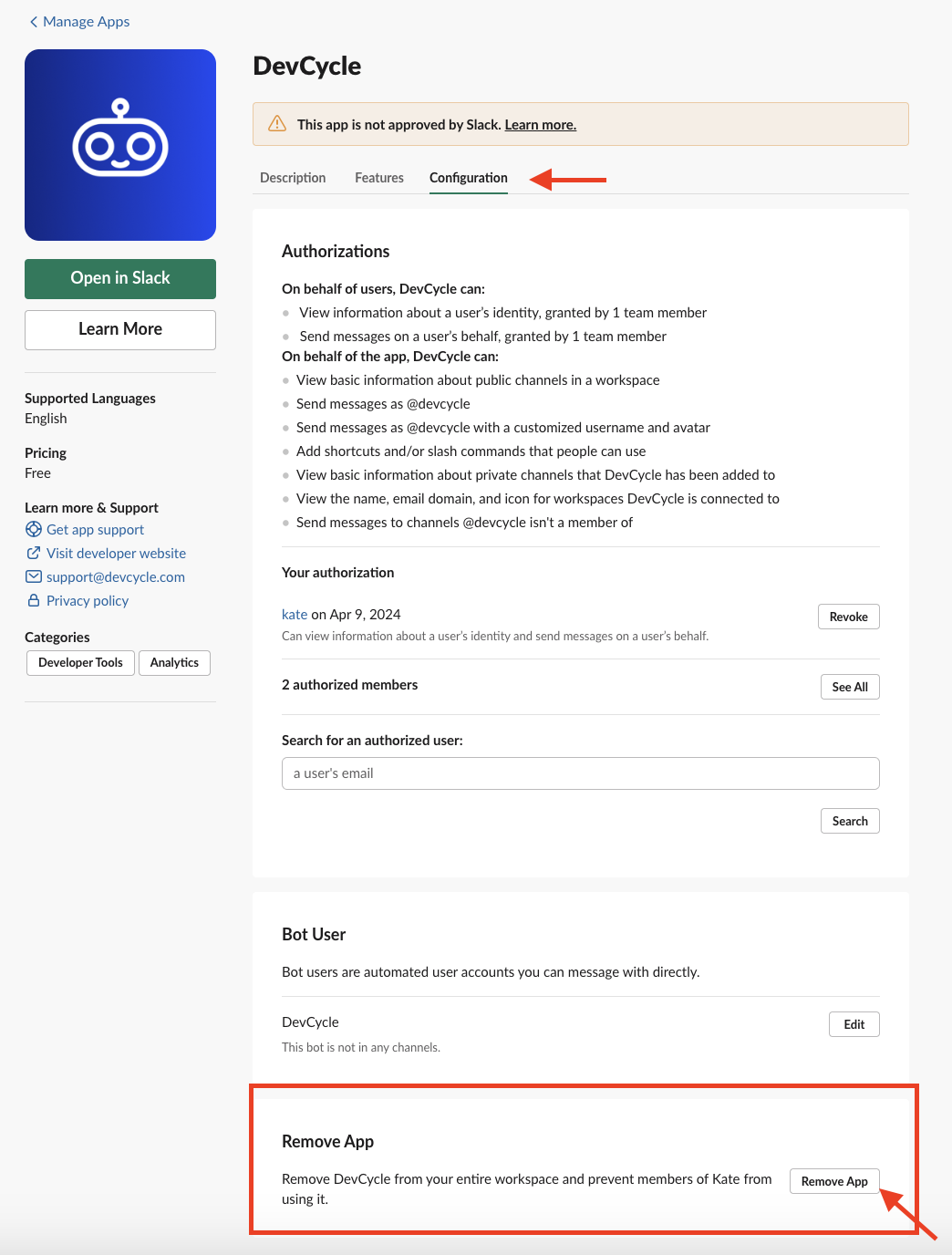Integration for Slack
This guide explains how to set up and use the DevCycle App for Slack.
You can use the DevCycle App for Slack to keep track of and monitor feature flags within your team's Slack workspace.
Setup
- Navigate to the Settings page in the DevCycle Dashboard, click on Integrations in the side navigation bar, and click
Viewon the Integration for Slack.
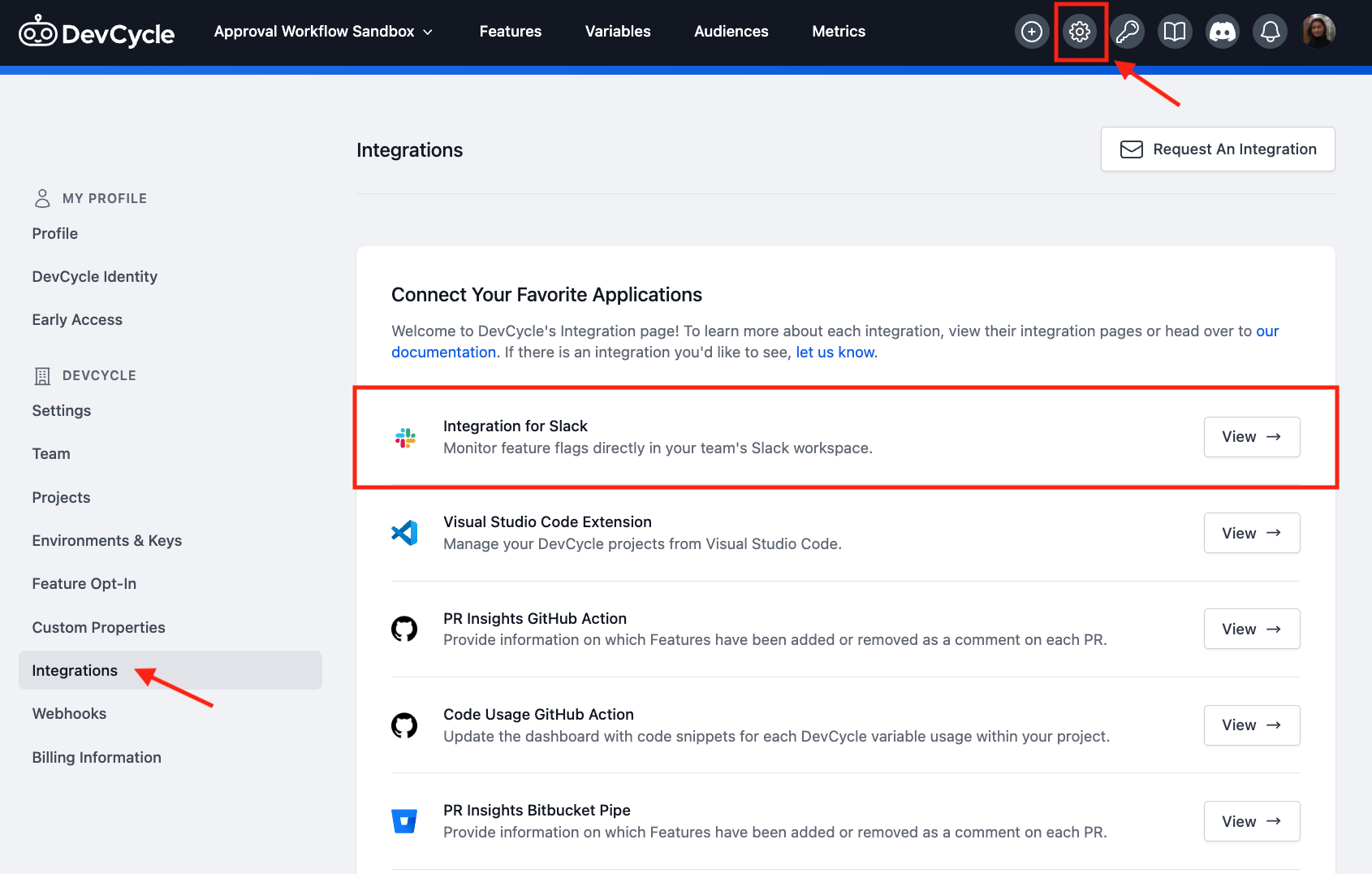
- Click on the
Add to Slackbutton and connect the DevCycle App for Slack with your workspace.
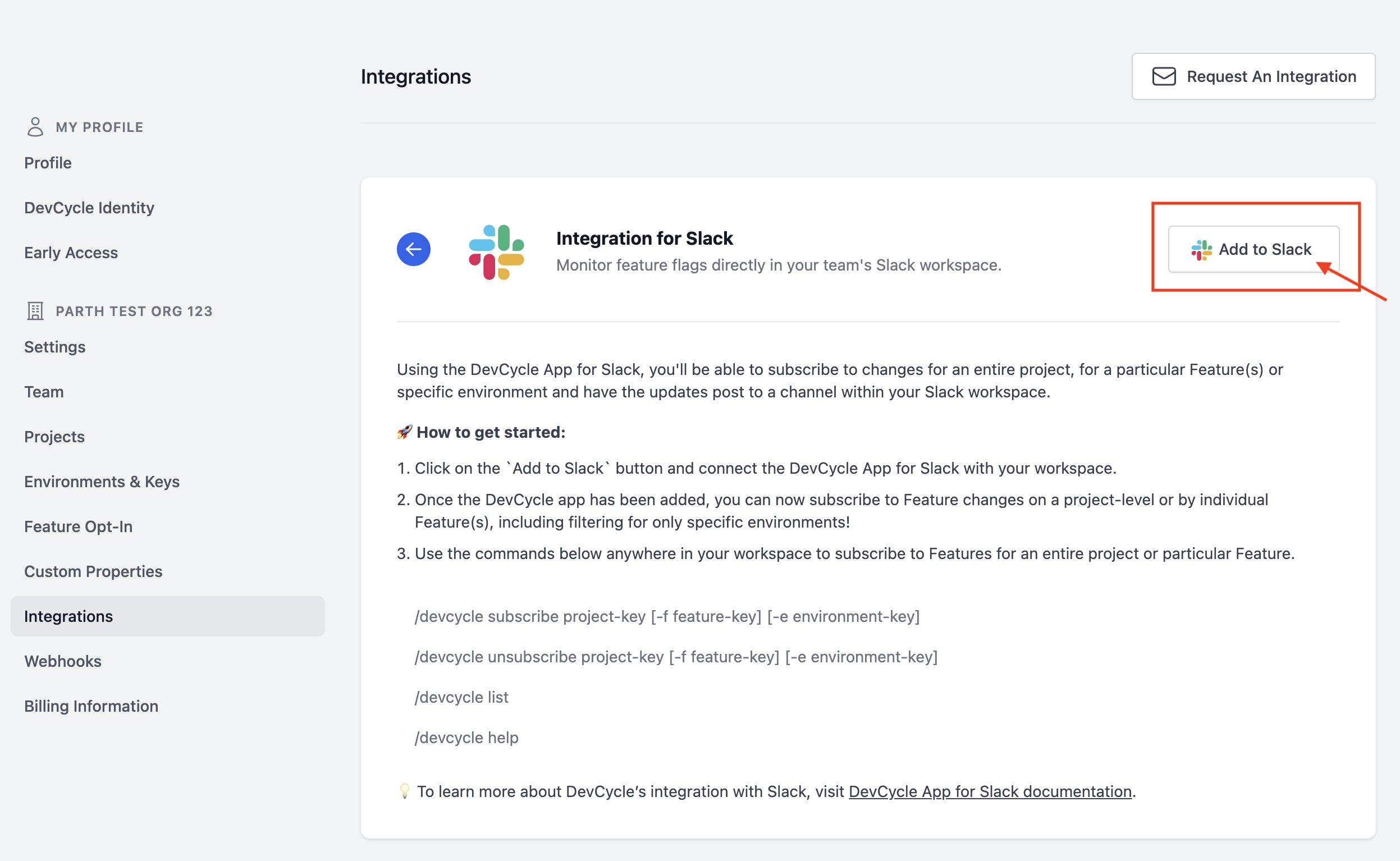
-
Once the DevCycle app has been added, you can now subscribe to Feature changes on a project-level or by individual Feature(s).
-
First, navigate to the Slack channel where you would like to have the Slack messages to be posted.
- To add a subscription for project-level changes, use the command
/devcycle subscribe project-key. To find a project's respective key, go to your organization's Project Settings page and copy the key under the Project name.
- To add a subscription for individual feature changes, use the command
/devcycle subscribe project-key [-f feature-key]. - To add a subscription for a project or feature changes on a specific environment, add the flag
[-e environment-key]to the command. For example,- All Project changes for the specified Environment:
/devcycle subscribe project-key [-e environment-key] - All Feature changes that impact the specified Environment:
/devcycle subscribe project-key [-f feature-key] [-e environment-key]
- All Project changes for the specified Environment:
- To add a subscription for project-level changes, use the command
-
Once you've susbcribed, you're all set! Go ahead and make some changes to a Feature then check your Slack Channel for notifications.
Example Slack Message
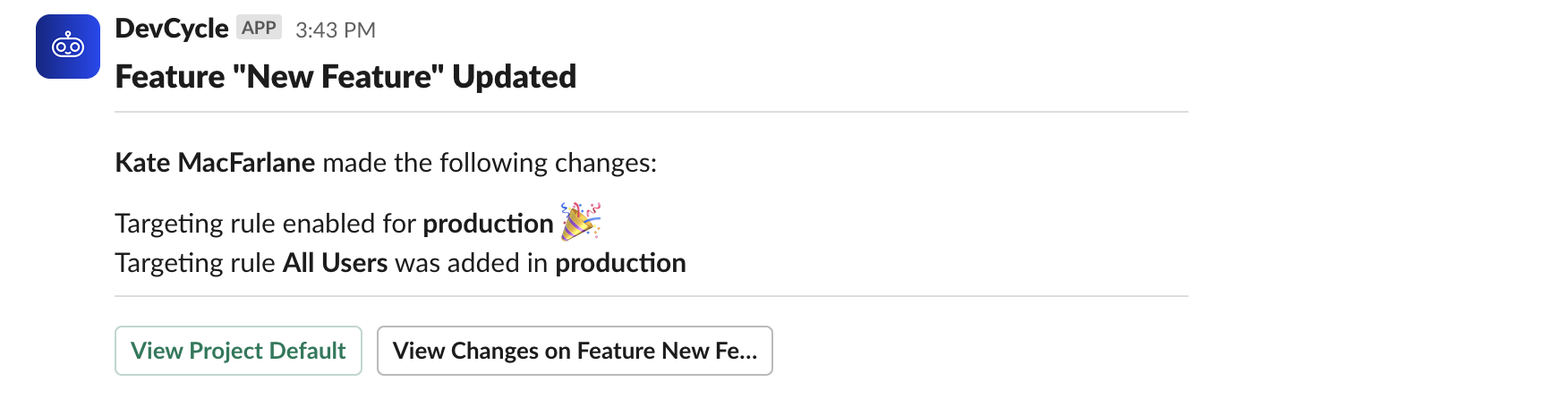
The View Project [Name] button will take you to the project that the Feature belongs to.
The View Changes on Feature will take you to the Audit Log entry with more details about the Feature modification.
Slack Commands
/devcycle [ subscribe | unsubscribe | list | help ]/dvc [ subscribe | unsubscribe | list | help ]
Private Channels
To use the DevCycle Integration for Slack in private channels, you must invite the DevCycle App to the channel.
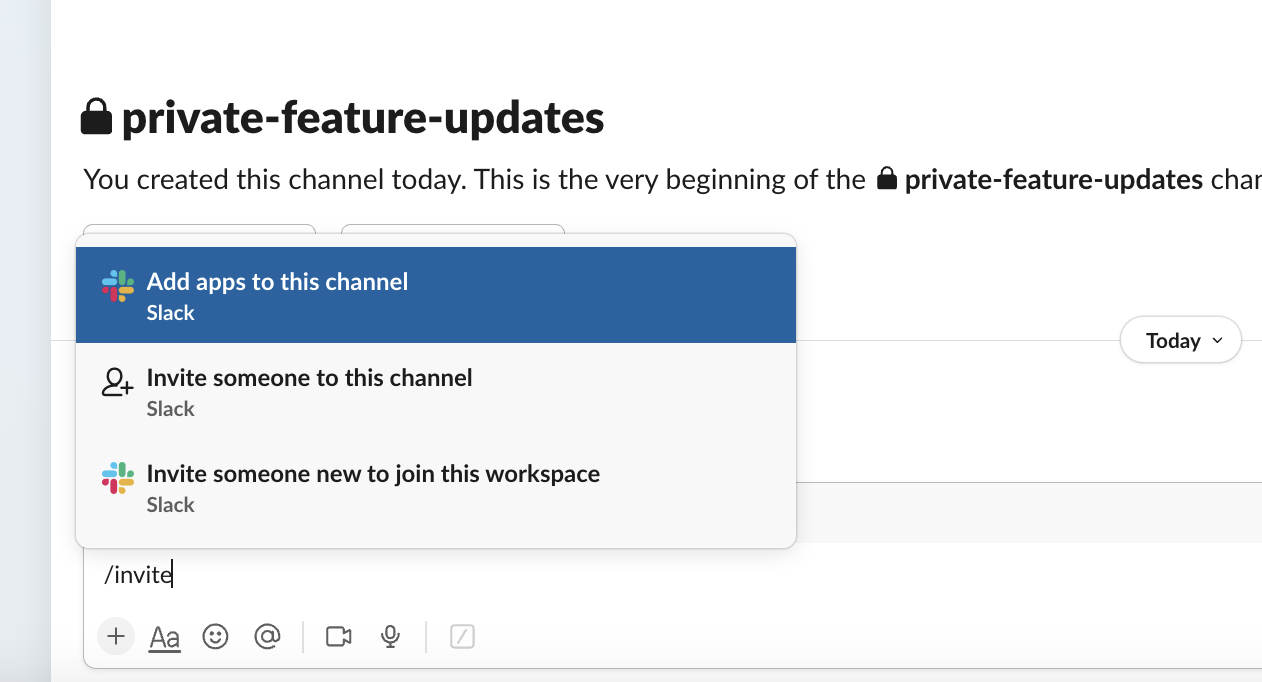
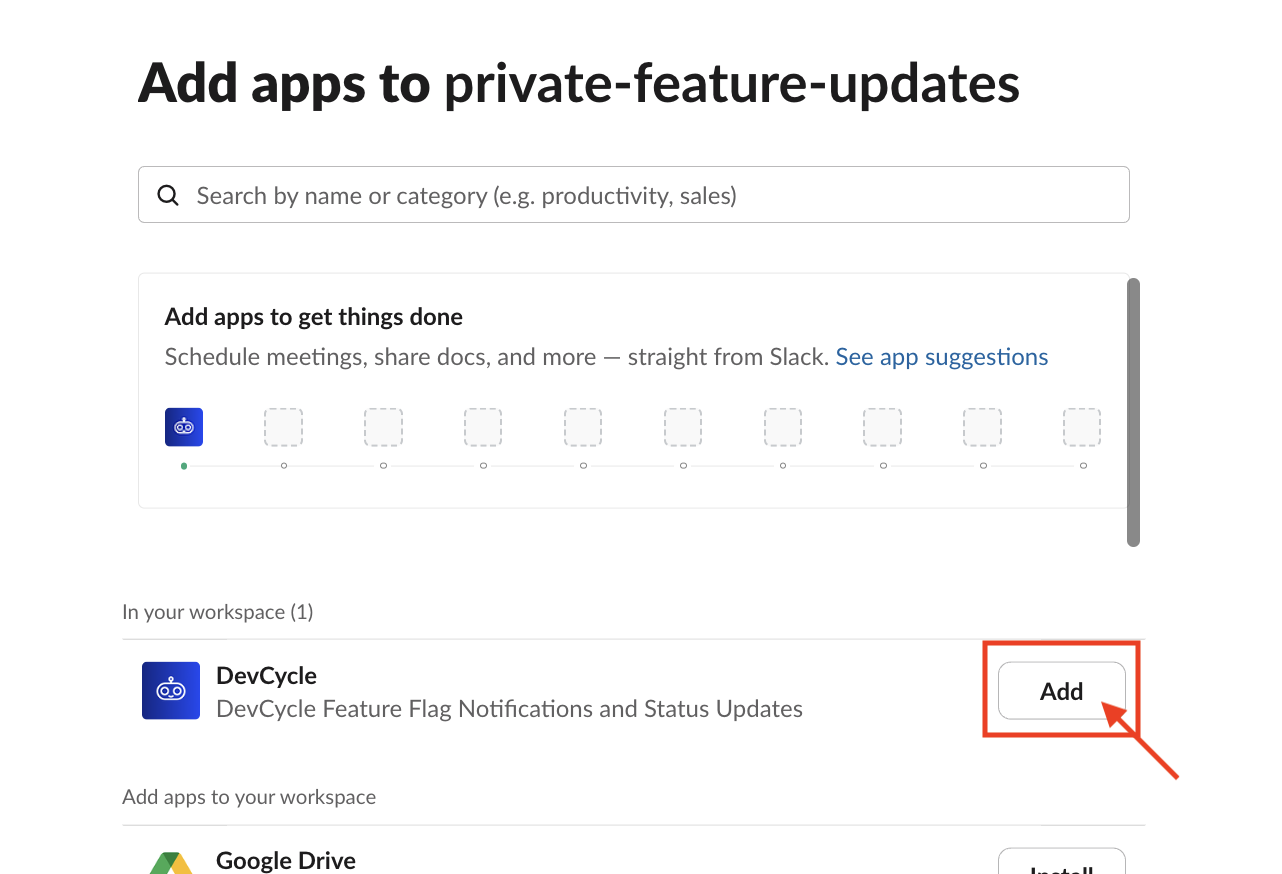
Uninstall the DevCycle App for Slack
In the case that you connected the DevCycle app for Slack to the wrong workspace or would like to remove it, please follow the instructions in this Slack Help Center article.